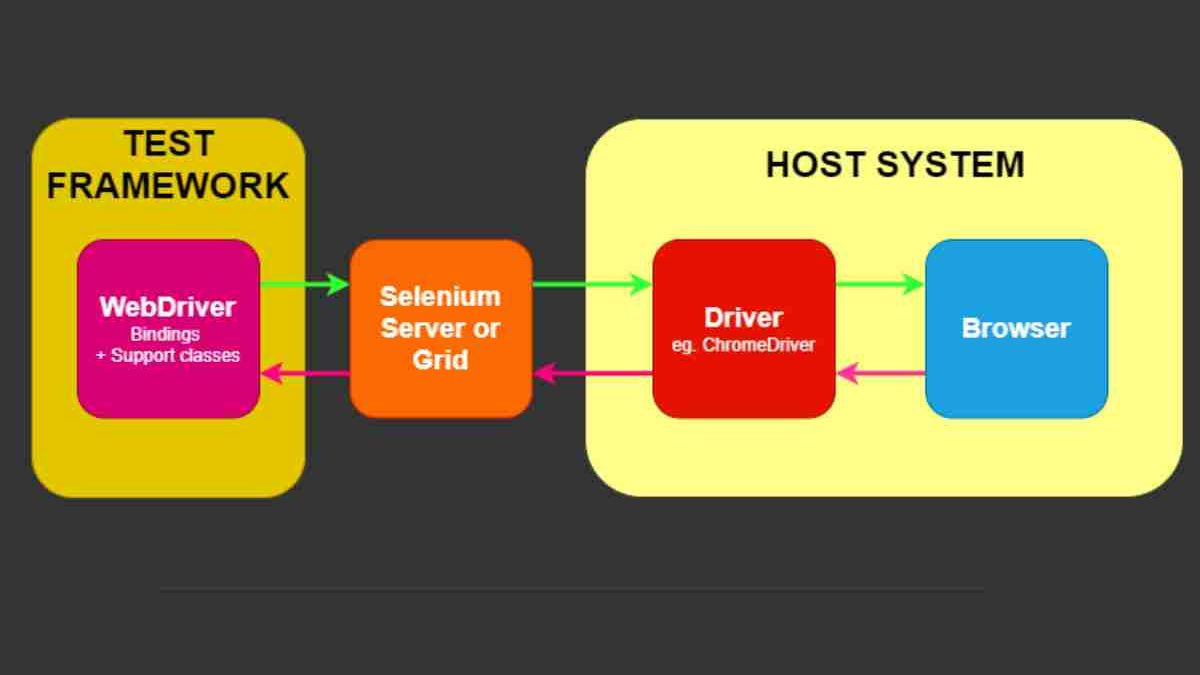What Is Selenium WebDriver
Software development relies on automation testing as a vital practice to ensure application reliability and improve performance in the current development framework. It cannot be considered complete without Selenium WebDriver. The question now arises: What is Selenium WebDriver? and what makes it become the worldwide top automation testing tool?
One of the potent and world-renowned solutions that enable automated testing of web applications is Selenium WebDriver. It has transformed team testing practices through its efficient framework, which provides scalable and durable capabilities for controlling web browsers.
The following discussion provides an in-depth examination of Selenium WebDriver, including its operation modes as well as its benefits, which have made it the preferred solution for worldwide automation engineers.
Table of Contents
What Is Selenium WebDriver?
Before moving on to Selenium WebDriver, let’s know a bit about Selenium. So, what is Selenium? Selenium contains multiple web automation tools with Selenium WebDriver being an open-source framework that enables users to operate web browsers automatically.
Web browser automation requires an open-source framework known as Selenium WebDriver for users to interact with web browsers. WebDriver exists as a part of the Selenium collection that includes both the IDE and Grid components.
The interaction of WebDriver differs from Selenium RC (Remote Control) because it enables direct contact with browser automation capabilities through native methods. The direct browser communication of WebDriver enables a higher performance rate than its older versions.
Key Features of Selenium WebDriver
Let’s have a look at some key features of Selenium WebDriver:
1. Cross-Browser Compatibility
The WebDriver automation system supports running browser tests on Google Chrome, Mozilla Firefox, and Safari, together with Edge and Opera. Through this approach, teams prevent application errors when their programs operate between different browser platforms, which boosts both user comfort and system compatibility.
2. Support for Multiple Programming Languages
The tool enables users to write test scripts in Java along with Python, C# Ruby and JavaScript simultaneously. Teams maintain linguistic freedom in automation testing since this feature accepts their programming languages without requiring additional learning for separate automation methods.
3. Direct Communication with Browsers
The system operates through direct browser interaction by disregarding the need for an intermediary server in Selenium RC. Test script processing under WebDriver operates directly between itself and the browser, which leads to velocity improvements and enhanced test performance.
4. Robust Locators
The testing tool WebDriver delivers several methods to find web elements through XPath and CSS Selectors and ID and Name and Class. The provided element locators help WebDriver to identify web page elements precisely so scripts become more reliable.
5. Integration with Test Frameworks
Processing with Test Frameworks occurs through a seamless association between Selenium WebDriver and testing frameworks JUnit, TestNG, and NUnit, which enables test management and reporting functions. Well-designed test organization, together with execution control and thorough reports, enables effective analysis of test results.
How Does Selenium WebDriver Work?
Selenium WebDriver executes operations through browser commands, which it sends and retrieves resulting actions. The process follows these steps:
- Test Script Execution: During test script execution, the programmed instructions written in approved languages are executed. Web applications receive runtime commands from the script about what to do with web elements for performing button clicks and form entry and page navigation.
- Command Translation: The service converts commands to instructions, which the browser driver (ChromeDriver for Chrome and GeckoDriver for Firefox) accepts through the Command Translation step. The browser driver executes the commands correctly thanks to this translation process.
- Interaction with Browser: Through its built-in capabilities, the browser driver operates the browser to perform actions similar to those performed by actual users. WebDriver can execute several functions, including clicking elements, text input, scrolling, and managing pop-ups through its interface.
- Response Retrieval: The browser responds to WebDriver after performing the requested actions. The responses from browser interactions are verified by pre-defined assertions in the test script that determine the test outcome.
Example of a Simple Selenium WebDriver Script
Below is an example using Python and ChromeDriver to automate the process of opening a website and printing its title:
From selenium import webdriver
# Set up WebDriver
driver = webdriver.Chrome()
# Open a website
driver.get(“https://www.google.com”)
# Print the page title
print(“Page title is: “, driver.title)
# Close the browser
driver.quit()
This script opens Google in Chrome, prints the page title, and then closes the browser.
Advantages of Using Selenium WebDriver
Let’s have a look:
Free and Open-Source
Selenium WebDriver provides users with full cost-effectiveness since it comes at no expense to users. Developers benefit from the open-source status by joining the development effort to boost the software and expand features while creating tailored solutions for their projects.
Wide Language Support
WebDriver extends programming support to Java, Python, C#, Ruby, JavaScript, and other languages, which many automation tools restrict to one or two languages. Because WebDriver enables testers to choose from various programming languages, they know they can more efficiently integrate testing operations into their current projects and teams.
Multi-Browser Support
WebDriver establishes a testing environment that supports running tests across different browsers including Google Chrome, Mozilla Firefox, Microsoft Edge, Safari and Opera so testers need only create one set of scripts. The multi-browser support through this framework enables consistent application execution in different environments thus enabling better user experience and accessibility.
Integration with CI/CD Pipelines
Selenium WebDriver enables implementation within CI/CD tools, including Jenkins, GitHub Actions, and Azure DevOps, which ensures automatic testing during deployments. Testing occurs automatically through code changes before mergers, which decreases defect delivery to production while improving software dependability.
Parallel Execution
With Selenium Grid activated, WebDriver can perform parallel testing, which leads to a substantial decrease in test execution duration. The testing process becomes faster because tests run parallel across different browsers and devices while executing multiple tests simultaneously.
Headless Execution
Through the WebDriver, users can enable headless testing, which executes tests without displaying any browser interface to present so tests can run quicker and with more efficiency during extensive testing. The system proves valuable when CI/CD pipelines perform testing because it eliminates the need for a graphical user interface (GUI) while performing tests.
Challenges and Limitations of Selenium WebDriver
Here are some key challenges and limitations of Selenium WebDriver:
1. Steep Learning Curve
New programmers encounter difficulties mastering the powerful WebDriver system because it presents challenges during advanced test scenario development. New users face considerable challenges when they need to learn multiple programming languages, browser automation methods, and dynamic element management.
2. Handling Dynamic Elements
Dynamic web application features based on asynchronous loading elements often produce synchronization problems during WebDriver testing. Developers must add explicit waits or fluent waits and polling mechanisms as part of their standard practice to ensure test reliability because this increases the complexity of test automation.
3. No Built-in Reporting
WebDriver lets down users by not including test reports directly in its system, and instead, users must use external tools such as Allure, Extent Reports, or TestNG to obtain thorough test logs. The testing framework requires additional setup processes that extend implementation time alongside creating new dependencies.
4. Limited Mobile Testing Capabilities
The primary goal of Selenium WebDriver remains focused on web application testing, but it lacks features that enable mobile testing. Users commonly employ Appium as a mobile testing solution because it stems from WebDriver yet requires further learning before use and additional setup steps.
5. Maintenance Overhead
The automation of test scripts in Selenium WebDriver needs ongoing maintenance because web application UI elements tend to modify frequently. The modification of element locators combined with changes to browser functionalities and dynamic application features result in broken test cases that increase the needed maintenance activities.
6. Browser-Specific Behaviour
Test execution in Selenium WebDriver exhibits variable results across different browsers because they operate using different browser engines, even though the tool targets cross-browser functionality. The behaviour of elements between Chrome, Firefox, and Edge needs special attention for testing and debugging purposes.
7. Performance Issues with Large Test Suites
Large-scale Selenium WebDriver tests operate at a very slow pace because they handle numerous high-volume UI interactions. Selenium Grid and LambdaTest provide cloud-based solutions that allow test parallelization to decrease this issue.
Best Practices for Selenium WebDriver
Here are the best practices for Selenium WebDriver:
1. Use Explicit Waits
To handle dynamically loading elements, use explicit waits instead of fixed sleep timers. It ensures that scripts wait only as long as necessary, improving performance and stability.
From selenium.webdriver.common.by import By
from selenium.webdriver.support.ui import WebDriverWait
from selenium.webdriver.support import expected_conditions as EC
wait = WebDriverWait(driver, 10)
element = wait.until(EC.presence_of_element_located((By.ID, “element_id”)))
2. Use Page Object Model (POM)
To make test scripts more maintainable, use POM to separate test logic from UI elements. It reduces code duplication, improves readability, and makes updates easier when UI changes occur.
3. Run Tests in Parallel
Use Selenium Grid or a cloud testing service like LambdaTest to run tests concurrently across different browsers. It accelerates test execution and enhances test coverage.
4. Integrate with CI/CD Pipelines
Automate test execution by integrating Selenium WebDriver with Jenkins or GitHub Actions for continuous testing. It ensures early detection of issues and improves software quality.
5. Use Headless Mode for Faster Execution
Running tests in headless mode (without a UI) can speed up execution and reduce resource consumption, making it ideal for large-scale automated testing.
6. Handle Pop-ups and Alerts Effectively
Use WebDriver’s built-in methods to handle pop-ups and alerts, ensuring test stability and preventing failures due to unexpected dialogs.
alert = driver.switch_to.alert
alert.accept() # Click OK on alert
The Future of Selenium WebDriver
New enhancements in Selenium WebDriver continue to evolve as they improve system stability and enhance web application performance as well as compatibility with current applications. Selenium v4 brought relative locators to Selenium while also improving the management of Windows and Chrome DevTools Protocol (CDP) support.
Key Enhancements in Selenium 4:
- Improved Grid Architecture: The redesigned Selenium Grid 4 architecture features better scalability features alongside easy configuration options. The software operates as a distributed system in its latest mode, which improves efficiency when testing large automated tasks.
- Relative Locators: Relative Locators provide a method for element search that depends on element positions among other elements. The new locator method enables finding a button through its location relative to an identified heading instead of requiring complicated XPath commands.
- Better Chrome DevTools Protocol (CDP) Integration: WebDriver now uses Chrome DevTools Protocol (CDP) as an integrated interface to obtain network logs, analyze metrics, and perform authentication and request interception functions.
- Native Window and Tab Management: Selenium 4 enables users to work directly with multiple browser windows in addition to tabs by removing dependency on external workarounds that improve automation script efficiency.
- Enhanced Selenium Grid UI: The refactored Grid presentation now offers advanced features for test monitoring alongside improved logging functions and better debugging tools.
The evolution of web technologies indicates that Selenium WebDriver will continue its dominant position in test automation through the effective handling of technological advancements.
In Conclusion
Through Selenium WebDriver, the industry has achieved a powerful, flexible solution for testers that provides cost-effective web automation together with powerful features. The tool maintains its position as a top industry solution because it supports CI/CD integration along with multiple browsers and languages.
Users who work with Selenium WebDriver gain enhanced testing quality while improving their test strategy output through their web application maintenance activities.